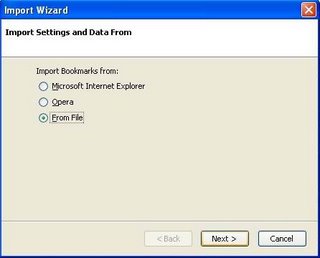Posted on 12:01 PM by Hamid and filed under
Firefox : Export/Import Bookmarks
Various popular Web browsers support Importing and Exporting of bookmarks.
This is of great help when you start using a new browser and want to directly copy all the bookmarks or favourites from the old browser to the new one.
(Update: If you are looking at synchronizing your Firefox bookmarks, then refer to the Related Reading section at the end of this article for more information.)
Starting today, I'll be posting a 3 part "
Importing/Exporting bookmarks from various browsers" series about the bookmarking features of the 3 popular browsers,
Firefox,
Internet Explorer and
Opera.
These articles will only be about the ability of these browsers to handle Exporting and Importing of Bookmarks.
Before I begin, all the 3 browsers support Export/Import of bookmarks into an external Html file. And we'll be doing exactly that, i.e Export/Import bookmarks from each of the three browsers separately.
The first part will focus on Firefox.
 FirefoxExport Bookmarks
FirefoxExport BookmarksSteps:
1. Go to
Bookmarks >>
Organize Bookmarks...This opens the
Bookmarks Manager.
2. In the Bookmark Manager, go to
File >>
Export...Now a
Save dialog box pops up. Type the name of the file you want to export.
Select Html files in the
Save as File Type box (Anyway, it really dosen't matter if you don't select Html).
3. Click
Save.
An Html file is created containing all the bookmarks that can be viewed from any of the browsers.
This file can also be mailed to anyone who can then import it to their browsers.
The greatest advantage here is other browsers can import bookmarks from this file.
Import BookmarksSteps:
1. Go to
Bookmarks >>
Organize Bookmarks...This opens the
Bookmarks Manager.
2. In the Bookmark Manager, go to
File >>
Import...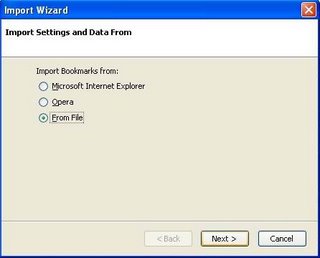
Firefox opens the
Import wizard(picture above) which gives you options to import bookmarks directly from other browsers or from the exported Html file.
3. Select "
From File" and click
Next. This opens the
Import Bookmark dialog box.
(To import directly, just select the browser from where you want to import and click
Next).
Now select the Html file you want to import and click
Open.
All the bookmarks, irrespective of which browser they belonged are imported to Firefox.